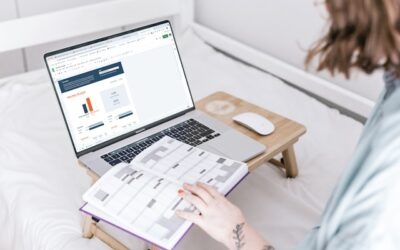Getting started with Xero can feel like one more thing on the to-do list when you are already wrestling with sales, suppliers, and staff. The upside is compelling: clear cashflow, faster VAT submissions, and fewer errors. Our beginner-friendly Xero tutorials will get you moving quickly and safely. It also matters now because HMRC requires all VAT-registered businesses to keep digital records and file VAT returns using compatible software such as Xero (HMRC, 2025). And there are plenty of businesses in the same boat. As of March 2025, the UK had 2.73 million VAT and/or PAYE businesses (ONS, 2025). Getting your setup right on day one saves time every week and avoids rework when Making Tax Digital for Income Tax expands in 2026–27 (HMRC, 2025).
Tip for screenshots: Capture the full browser window, include the address bar, and highlight the exact button or field you mention. Add short captions like “Settings > Organisation details”.
Set up your account and organisation
Create your Xero login and add your organisation. Use the registered company name and the correct financial year-end.
- Organisation details: Enter legal name, address, VAT number, and default currency.
- Financial settings: Check year-end, VAT scheme, and VAT start date.
- User access: Invite your bookkeeper or us with the “Advisor” role so we can help.
Common pitfall: Picking the wrong VAT scheme at setup. If you are on the Flat Rate Scheme or Cash Accounting, select it now. If you are unsure, ask us – changing later can mean messy corrections.
Dashboard basics
Xero’s dashboard shows bank balances, invoices owed to you, bills you need to pay, and shortcuts to key tasks.
- Quick links: Create invoice, add bill, reconcile, and add contact.
- Cashflow tiles: Use “Business snapshot” to see trends in income and expenses.
- Customise cards: Click the three dots on any card to show, hide, or reorder.
Screenshot suggestion: A labelled screenshot of the dashboard with numbers 1–5 pointing to bank accounts, invoices, bills, Business snapshot, and shortcuts.
Connect bank feeds
Live bank feeds cut data entry and drive accurate reconciliations.
- Bank connection: Go to Accounting > Bank accounts > Add bank account, then follow your bank’s secure authorisation.
- Feed check: Confirm the last import date matches your online banking.
- Opening balances: Enter them once, dated the day before your start date in Xero.
Common pitfall: Duplicating feeds for the same account. If you see two feeds with the same last four digits, remove one and keep the active feed.
Compliance note: Digital record-keeping through software and digital links is a core Making Tax Digital requirement. Using Xero bank feeds helps you stay compliant.
Create invoices and quotes
Getting paid faster starts with clear, accurate invoices.
- Branding theme: Add logo, payment terms, and online payment options.
- Products and services: Pre-load items with descriptions, VAT rate, and price.
- Quotes to invoices: Convert accepted quotes with one click.
Shortcut: press “+” then “Invoice” anywhere in Xero. Use repeating invoices for retainers or subscriptions.
Common pitfall: Wrong VAT rate on a pre-loaded item. If your product is zero-rated or exempt, set the default correctly on the item.
Screenshot suggestion: The “New invoice” screen with fields highlighted for contact, item, quantity, VAT rate, due date, and “Approve”.
Record bills and expenses
Stay on top of costs and VAT claims.
- Bill entry: Business > Bills to pay > New bill. Attach the supplier PDF and use the file as your source document.
- Receipt capture: Use Xero’s mobile app to snap receipts on the go.
- Expense claims: Enable Expense Claims for staff; set categories and approval rules.
Common pitfall: Coding annual subscriptions entirely to one month. Use “bill spreading” or post a prepayment and release it monthly.
Reconcile transactions
Reconciliation is where Xero earns its keep.
- Matching: On the Reconcile screen, use “Find & match” for customer receipts and supplier payments.
- Create rules: Set bank rules for regular items such as card fees or fuel; keep rules broad enough to catch variations but not so broad that they miscode.
- Discuss tab: Use this to leave queries for us without stopping your day.
Shortcut: Use the “OK” key to accept a suggested match and arrow keys to move up and down the list.
Common pitfall: Creating a new contact for every receipt. Standardise names and merge duplicates monthly.
VAT settings and MTD submissions
If you are VAT-registered, make sure Xero is configured correctly before your first return.
- VAT scheme: Choose Standard, Cash, or Flat Rate in Financial settings.
Enable MTD: Connect Xero to HMRC in Settings > Advanced settings > VAT. - Check rates: Confirm default VAT rates exist for standard-rated, reduced-rate, zero-rated, and exempt supplies.
Submission steps: Run VAT Return > Review transactions > Fix any “exceptions” > Publish the return > Submit to HMRC through Xero. Keep digital evidence for adjustments and partial exemption.
Why this matters: All VAT-registered businesses must use compatible software for digital records and VAT filings. MTD for Income Tax starts for those with £50,000+ qualifying income from 6 April 2026, and £30,000+ from 6 April 2027. Planning your bookkeeping flow in Xero now keeps you ahead.
Simple reporting: P&L and balance sheet
Start with the essentials and keep reports consistent.
- Profit and loss: Business performance over a period; compare to last month or last year; filter by tracking categories such as project, location, or department.
- Balance sheet: Snapshot of assets, liabilities, and equity; check bank balances, VAT control, and aged receivables/payables.
- Custom layouts: Save report packs with your preferred columns and comparatives.
Common pitfall: Reconciling the bank but forgetting the VAT control, PAYE, or loan accounts. Add these control accounts to a monthly checklist.
Screenshot suggestion: Side-by-side P&L and balance sheet summary with comparison columns turned on.
Basic inventory and items
If you hold stock, start simple.
- Tracked items: Turn on inventory to track quantities and cost of goods sold.
- Reorder points: Use the Items list to spot low stock.
- Non-tracked items: For services, use items without stock tracking to standardise descriptions and VAT.
Common pitfall: Mixing tracked and non-tracked items for the same SKU. Pick one method to avoid valuation issues.
Helpful shortcuts and time-savers
- Repeating transactions: Set up repeating invoices and bills for rent, subscriptions, and retainers.
- Batch payments: Create a BACS payment file from approved bills and upload it to your bank.
- Find and recode: Ask us to use this advisor tool to correct bulk coding safely.
- Publish & lock: Publish VAT returns and month-end reports, then lock the period to prevent back-dated changes.
Troubleshooting and common mistakes
- Wrong start date: If transactions pre-date your Xero start date, talk to us before importing.
- Duplicate contacts: Merge duplicates monthly to keep reports clean.
- Unreconciled VAT exceptions: Review the “Exceptions” report before submitting your VAT return.
- CSV imports: Always match headers exactly and use date format DD/MM/YYYY.
Screenshot suggestion: A “before and after” of the bank reconciliation screen showing a successful match.
Making a strong start with Xero tutorials will pay back every week: faster invoicing, better cashflow, cleaner VAT returns, and confident reporting. Remember, HMRC expects digital record-keeping and VAT submissions through compatible software, and MTD for Income Tax is approaching for many sole traders and landlords. If you would like us to set up Xero, review your VAT settings, or design monthly workflows, we can help. Book a quick Xero review and get practical support from UK accountants who work with construction, manufacturing, hospitality, ecommerce, and startup clients.
Speak to us about Xero, whether you have questions or need Xero tutorials and onboarding that fits your business. We are here for you.